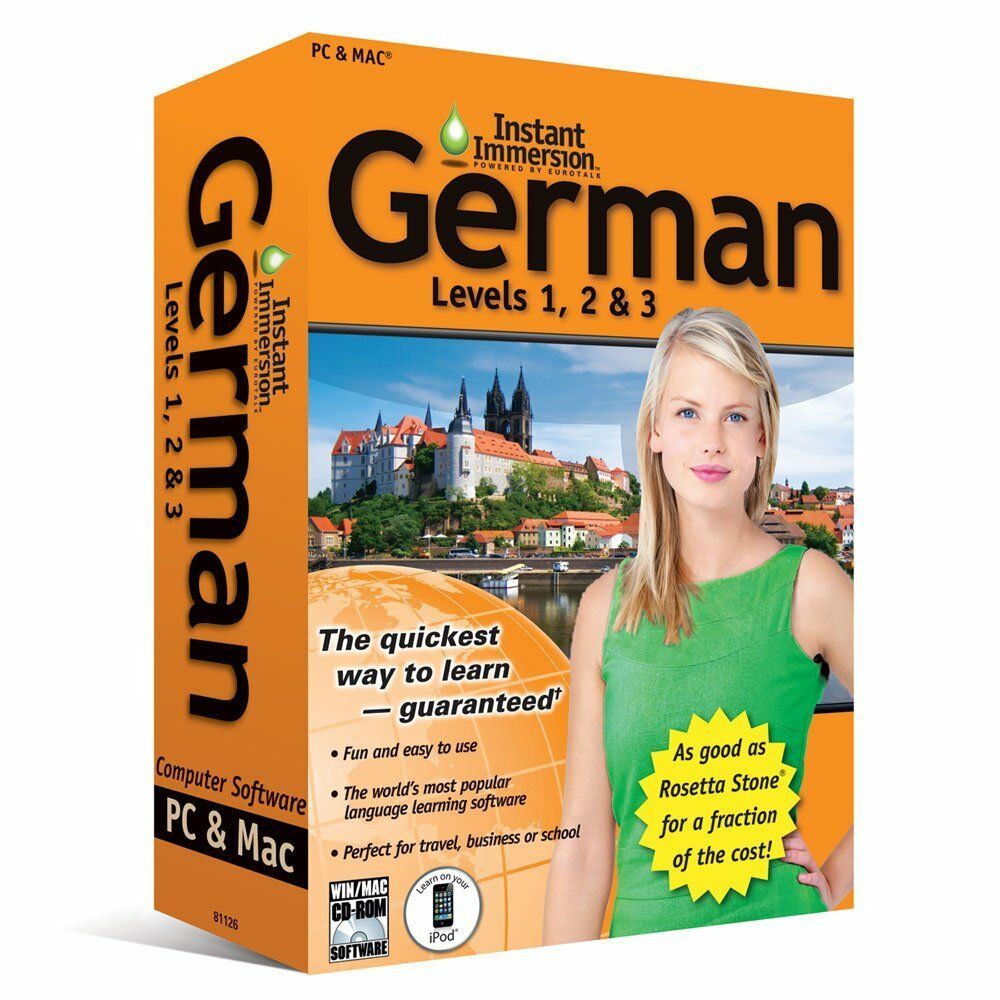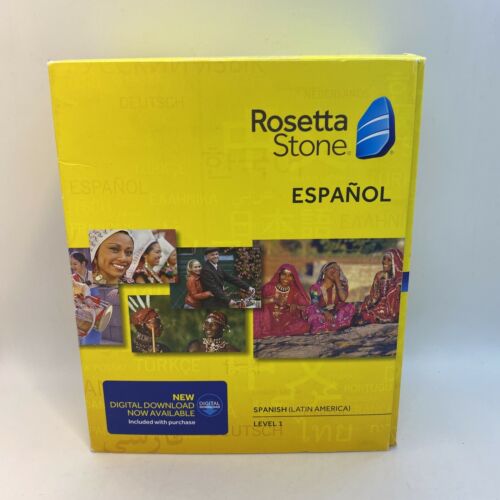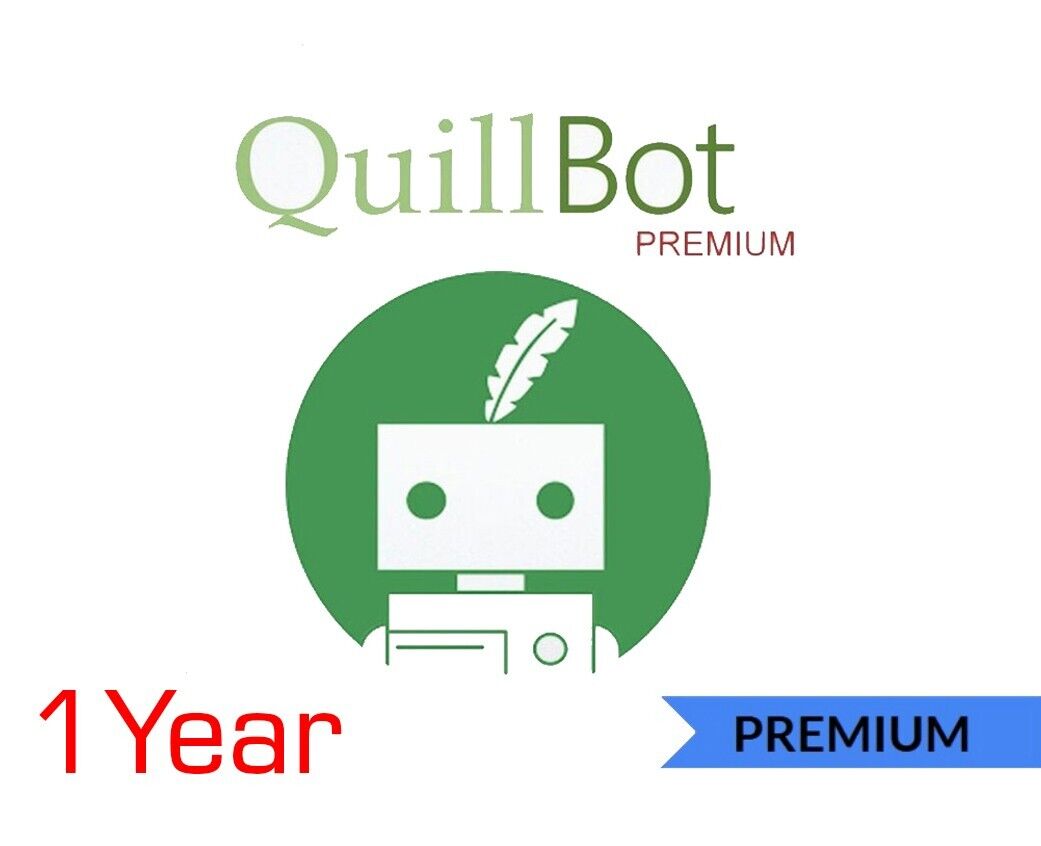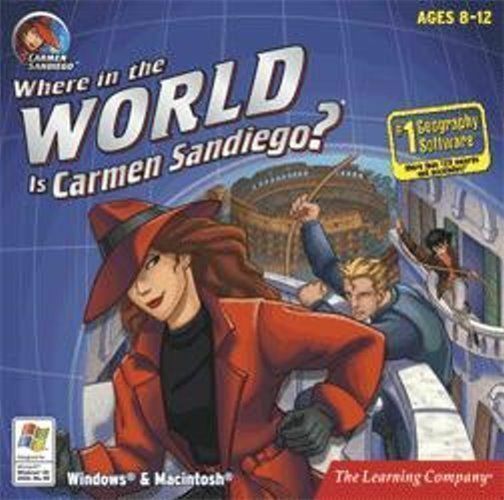-40%
Mac OS Keyboard Shortcuts Guide Quick Reference Card 2 Page Cheat Sheet Help
$ 4.72
- Description
- Size Guide
Description
Mac OS Keyboard Shortcuts Guide Quick Reference Card 2 Page Cheat Sheet HelpMac OS Keyboard Shortcuts Guide Quick Reference Card 2 Page Cheat Sheet Help
MAC OS Keyboard Shortcuts Guide- Quick Reference Card (Laminated Cheat Sheet)
Printed & Laminated plus free Digital Download. We grant you fast access while your printed copy is shipped.
Within one business day following purchase, you will receive a message from us through the eBay messaging system that contains your login credentials and instructions to download the digital version of your Quick Reference Guide. The guide is in PDF, downloads to your PC or Mac, and is yours to keep. We will then ship the printed and laminated version to your confirmed eBay shipping address so you’ll have both to enjoy.
Product Details:
Product Name: MAC OS Keyboard Shortcuts Guide- Quick Reference Card (Laminated Cheat Sheet)
Manufacturer: TeachUcomp, Inc.
Versions Covered: Ventura, Monterey, Big Sur, Catalina, and Mojave
Level: Introductory
Pages: 2
Dimensions: 8.5 x 11″'
Product Type:
Laminated Cheat Sheet
Designed with the busy professional in mind, this 2-page quick reference guide provides 216 keyboard shortcuts for macOS. When you need to find a shortcut, you will find it right at your fingertips with this macOS Keyboard Shortcuts Quick Reference Guide. Clear and easy-to-use, quick reference cards are perfect for individuals, businesses and as supplemental training materials. Shortcuts work with Mac OS Ventura, Monterey, Big Sur, Catalina, and Mojave.
Shortcuts Included:
Common
Character Viewer (Emoji, Symbols)
Close active window
Close all windows in app
Copy selected item
Create new folder in Finder
Cut selection
Find
Find next
Find previous
Force quit app
Hide all but active app
Hide windows of active app
Minimize active window to Dock
Minimize all windows of active app
Open new tab
Open preferences for active app
Open selected item
Paste Clipboard contents
Print current document
Redo previous undo command
Save current document
Screenshot: Capture and Record
Screenshot: Full Screen
Screenshot: Select Area
Select all items
Show/hide Spotlight search field
Spotlight Search from Finder
Switch between open apps
Undo previous command
Use app in full screen, if supported
Use Quick Look on selected item
Documents
Align Center
Align Left
Align Right
Boldface selected text, or turn on/off
Center cursor or selection in visible area
Copy Style: Copy formatting settings
Delete character to left of insertion point
Delete character to right of insertion point
Delete insertion point to end of line/paragraph
Delete word to left of insertion point
Extend selection one character left
Extend selection one character right
Extend selection to end of paragraph
Extend selection to end of word
Extend selection to start of paragraph
Extend selection to start of word
Help menu
Insert new line after insertion point
Insert web link
Italicize selected text, or turn on/off
Move down one line
Move insertion point to end of document
Move insertion point to end of line
Move insertion point to end of next word
Move insertion point to start of document
Move insertion point to start of line
Move insertion point to start of previous word
Move one character backward
Move one character forward
Move to start of line or paragraph
Move to end of line or paragraph
Move up one line
Page Down: Scroll down one page
Page setup window
Page Up: Scroll up one page
Paste & Match surrounding style
Paste Style: Apply copied style
Save As dialog or Duplicate document
Scroll to start of document
Scroll to end of document
Select Desktop folder in dialog box
Select Search field in dialog box
Select text: Insertion point to end of doc
Select text: Insertion point to end of line
Select text: Insertion point to start of doc
Select text: Insertion point to start of line
Show/hide definition of selected word
Show/hide Fonts window
Show/hide Inspector window
Show/hide toolbar in an app
Size: Decrease size of selected item
Size: Increase size of selected item
Spellcheck
Spelling and Grammar window
Swap characters on each side of insertion point
Underline selected text, or turn on/off
Finder and System
Add selected Finder item to Dock
Add selected item to sidebar
Adjust display brightness in steps
Adjust keyboard brightness in steps
Adjust sound volume in steps
Close selected folder (list view only)
Copy dragged item
Create new folder
Create new folder with selection
Duplicate selected files
Eject selected disk or volume
Empty Trash
Empty Trash without confirmation
Go to next folder
Go to previous folder
Make alias of dragged item
Make alias of selected item
Move Clipboard files to current location
Move item to different volume
Open AirDrop window
Open Computer window
Open Connect to Server window
Open Desktop folder
Open Display preferences
Open Documents folder
Open Downloads folder
Open folder in separate tab/window
Open folder that contains current folder
Open Go to Folder window
Open Home folder
Open iCloud Drive
Open Keyboard preferences
Open Mission Control preferences
Open Network window
Open new Finder window
Open Recents window
Open selected folder (list view only)
Open selected item
Open selected item in new window
Open Sound preferences
Open Utilities folder
Quick Look: preview selected files
Quick Look: slideshow of selected files
Show all windows of active app
Show desktop
Show Get Info window for selected file
Show next tab in Finder
Show original file for selected alias
Show previous tab in Finder
Show View Options
Show/hide Dock
Show/hide path bar in Finder
Show/hide Preview pane in Finder
Show/hide Sidebar in Finder
Show/hide status bar in Finder
Show/hide tab bar when single tab open
Show/hide toolbar when single tab open
Spotlight search in Finder
Trash selected item
Turn video mirroring on or off
View folders that contain current folder
View items in Finder as icons
View items in Finder as list
View items in Finder in columns
View items in Finder in a gallery
Safari
Safari- Bookmarks
Add bookmark
Delete bookmark
Move bookmark
Open all bookmarks from a folder
Safari- Bookmarks Sidebar/Bookmarks View
Change bookmark name/address
Close selected folder
Create folder of selected bookmarks/folders
Delete bookmark
Finish editing bookmark name
Open selected bookmark
Open selected folder
Select bookmarks/folders in sidebar
Select next bookmark or folder
Show/hide Bookmarks sidebar
Safari- Current Webpage
Copy selected item
Highlight next field or menu
Highlight next field, menu, or clickable item
Paste most recently copied item
Print current webpage
Search current webpage
Select Smart Search field
Safai- Downloads
Download linked file
Open downloaded file
Safari- History
Go back to previous webpage
Go forward to next webpage
View recently visited by name
View recently visited by URL
Safari- Preferences
Change Safari preferences
Go to homepage
Safari- Reading List
Add current page
Add linked page
Close Reader
Open Reader
Remove page
Show/hide Reading List sidebar
Safari- Scroll
Scroll down a screen
Scroll in larger increments
Scroll up a screen
Scroll up, down, left, or right
Safari- Tabs
Close active tab
Close all tabs except one
Go to next tab
Go to previous tab
Open page in new tab
Open page in new tab/make active
Reopen last tab closed
Select one of your first nine tabs
Show tab overview
Safari- Window
Reopen last window closed
Switch to another Safari window
Safari- Zoom
Reset Zoom
Zoom website content
Zoom website text
Sleep, Log Out, and Shut Down
Force restart (no saving)
Force Shut Down
Lock screen
Log out
Log out (no confirmation)
Put displays to sleep
Put Mac to sleep
Quit all apps and restart
Quit all apps and shut down
Restart, sleep, or shut down dialog
Turn on/off or wake from sleep
Payment
Shipping
Returns
Contact
We accept
PayPal
for all orders- the safest way to shop on eBay.
Physical Products:
We offer
FREE shipping
on all U.S. orders.
Your order will be shipped within 1 business day of receiving payment (Monday-Friday).
In the very unlikely event that your item is lost or damaged during shipment, please be sure to let us know. We will issue either a full refund or replacement.
If you are not 100% satisfied with your purchase, you can return the product and get a full refund (minus any shipping costs) or exchange the product for another one.
You can return a product for up to 30 days from the date you purchased it.
Any physical product you return must be in the same condition you received it and in the original sealed packaging.
Please use the eBay message center to contact us. This assures that we receive your message. We are open Monday through Friday 9-5 Eastern and will answer you within one business day.
We're always happy to answer questions. We want to make your buying experience as pleasurable as possible.
Listing and template services provided by inkFrog